Create a Fillable PDF Form from a Word Document
Create a Fillable PDF Form from a Word Document
1. Open the Word document that you want to make into a PDF form.
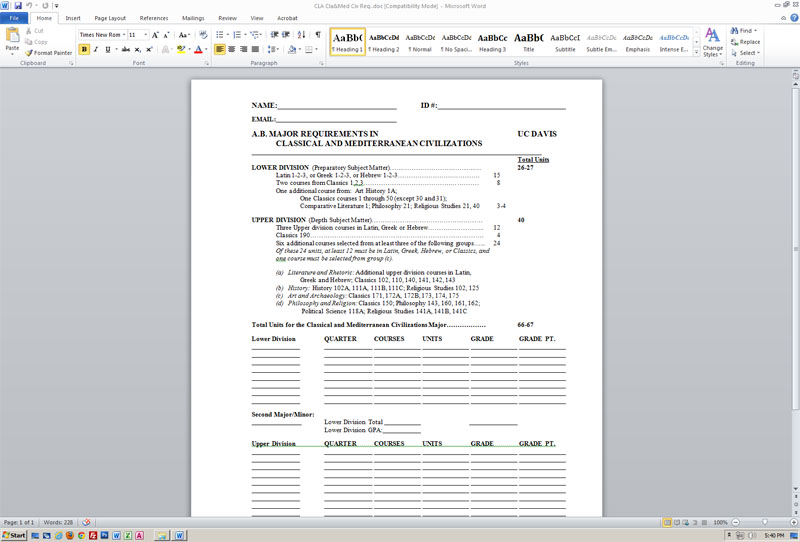
2. Go to File -> Print, make sure "Adobe PDF" is selected as your printer, and then click the Print button.
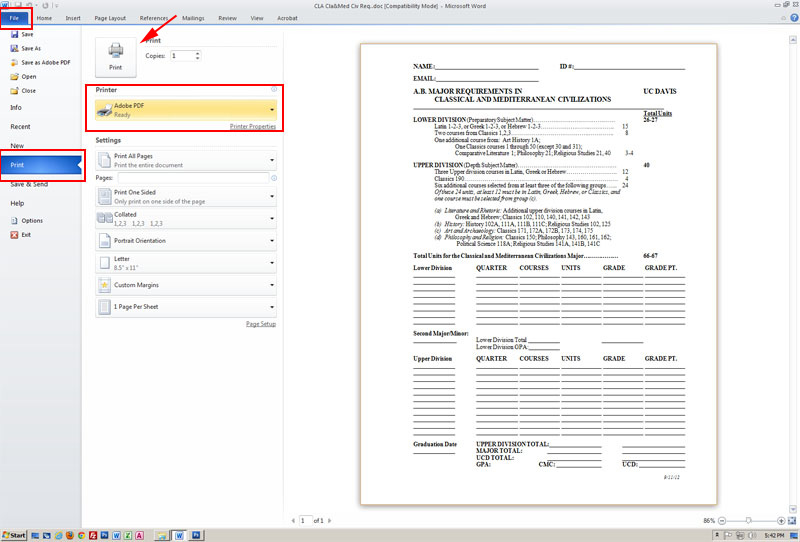
3. Word will ask you where to save the PDF file you're creating. Select your desktop or Fileshare and click OK.
4. Your computer will create a PDF file, which will then open automatically in the Adobe Acrobat PDF editing program.
5. At this point you have a basic PDF document, but you still need to tell Acrobat to make it a fillable form. To proceed, click the Tools button, then the Forms button, and then Create.
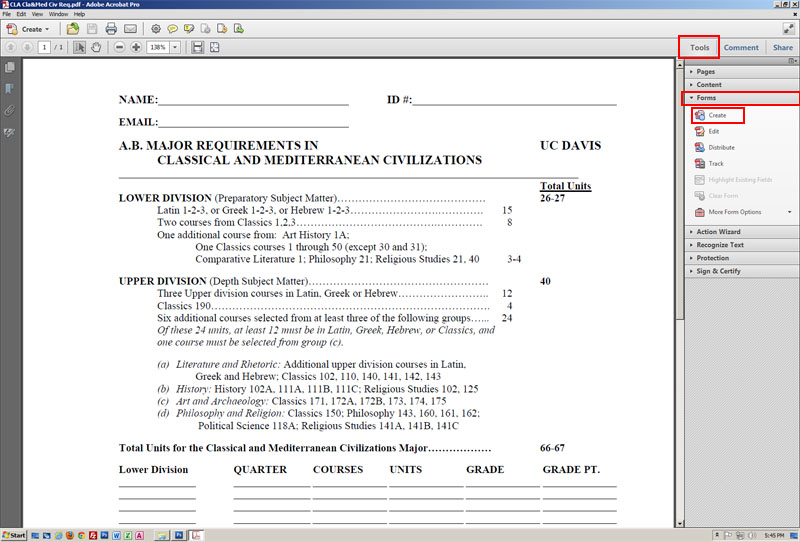
6. Acrobat will ask you a couple of questions. On the first screen, make sure "Use an existing file" is selected, then click Next.
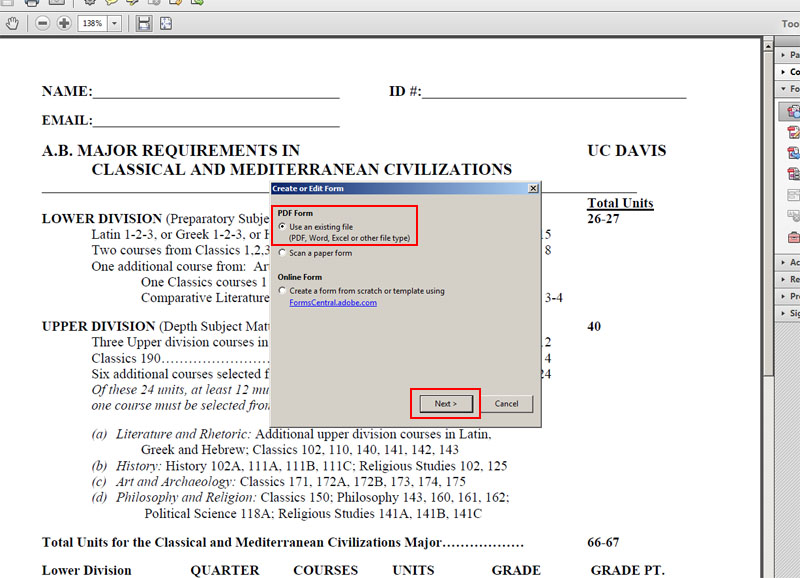
7. On the next screen, make sure "Use the current document" is selected, then click Next.
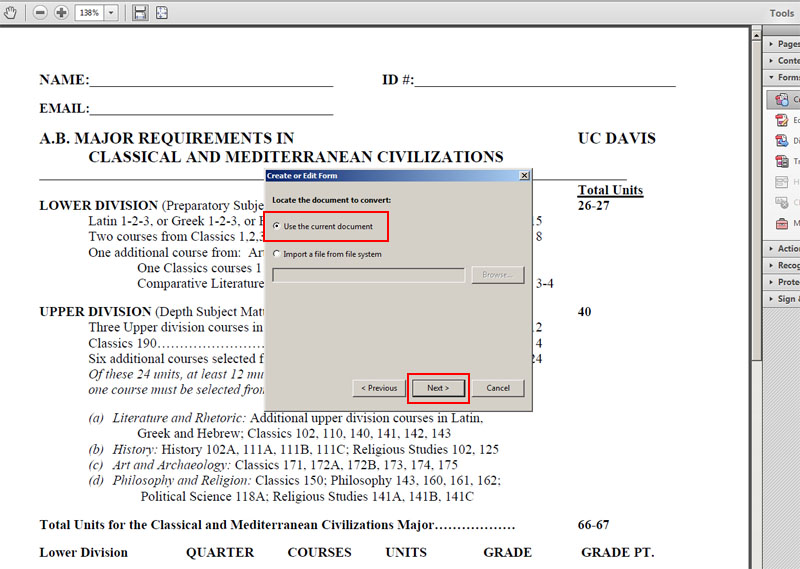
8. Acrobat will attempt to recognize all the fillable fields in your form. It's not perfect. You'll probably have to edit a few of the fields manually, since Acrobat usually sets decorative lines incorrectly as fillable fields.
9. If you see a form field you want to remove, click on it (it will highlight in blue) and press the Delete button on your keyboard. You aren't deleting the line, merely the field that Acrobat set incorrectly.
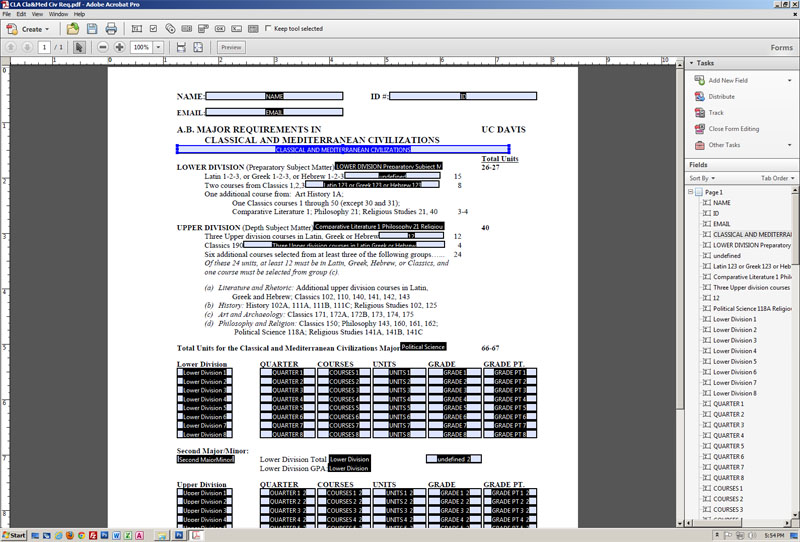
10. When you think your form is ready, click the Preview button to see how it appears to someone who is filling it out.
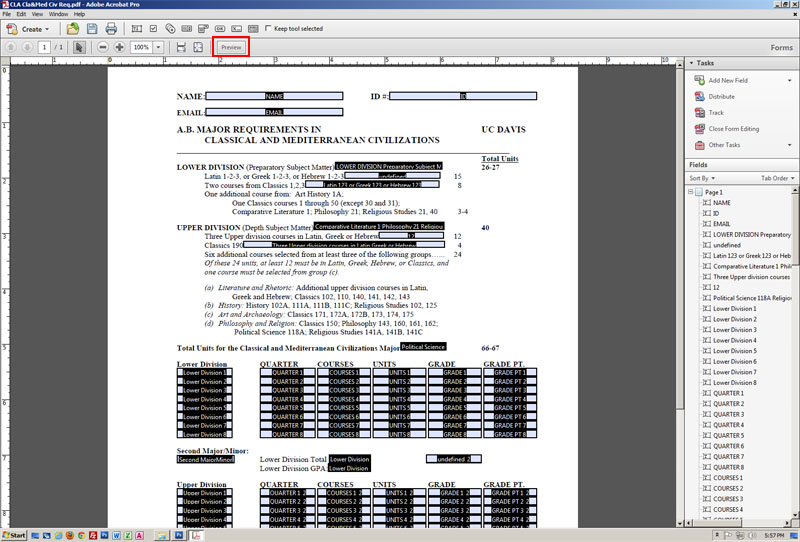
11. If you want to make additional changes, click "Edit" to return to the form editor. Otherwise, go to File -> Save As and save your finished form.
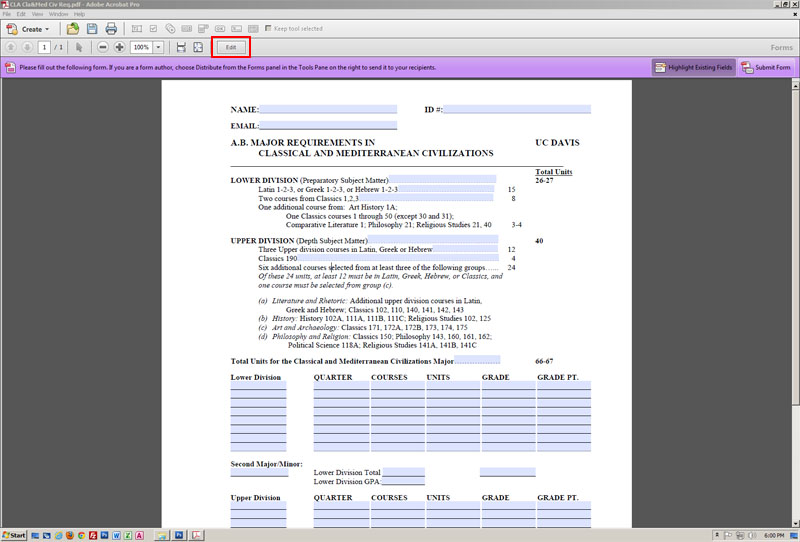
Comments
Post a Comment